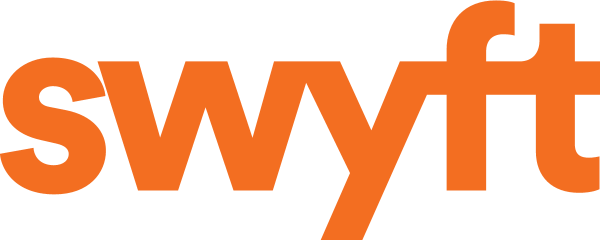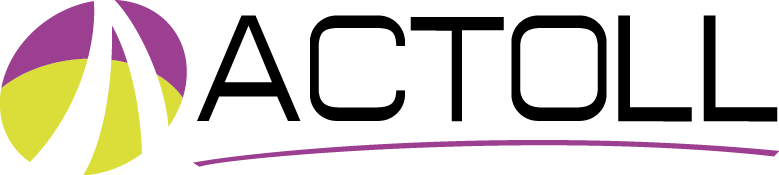Why ID TECH?
Swyft Inc. — a leader in the automated retail and retail automation industry — partnered with ID TECH for its ability to design and manufacture high-quality unattended payment solutions.
“ID TECH’s focus on unattended payment terminals helps Swyft’s automated retail stores excel. The hardware comes with the full suite of functions, and the ID TECH hardware roadmap means that Swyft doesn’t need to recertify devices as new devices are released. Above all, the devices are rugged, sleek and very affordable.”
– Lincoln Smith, VP of Marketing & Co-founder
Other Stories
ACTOLL
See how ACTOLL used the VP3300C in a one-of-a-kind contactless donation payment device for the Catholic Church in Paris, France.
MTech
See how MTech Mobility integrated the ID Tech VP3300 into their mobile tablet solution to elevate the dining experience at BJ's Restaurant.
BII Transit
See why BII Transit chose to partner with ID TECH for their new bus terminal payments system.